
Now that we’ve been teaching remotely for two weeks with the knowledge that we will be until (dare I say it) at least February half term, I’ve found that I’ve been able to refine my practice.
Despite teaching remotely for much of March – July last year, the regular changes, uncertainty and need to learn how to teach in such a way meant that it wasn’t really until June/July that I felt comfortable. Then from September to December, there was a lot of blended teaching and learning, which felt like trying to spin too many plates at once. Personally, I’m finding that my approach now, is far more conducive to learning.
I thought I’d share with you today my ‘remote teaching friendly’ PowerPoint template and a how to for setting up PowerPoints so you can type in a text box whilst presenting.
PowerPoint Template
For the first week of this term, I had to go over some content with my year 12 classes which they struggled with whilst some were remote and others were in school. So I made a PowerPoint to go through the content with them. This was actually the first time I’d used a PowerPoint whilst remote teaching.
Up until now, I’d stuck with the following routine introducing the lesson live, setting students off to work independently and then an AfL quiz or similar at the end of the lesson/series of lessons to check for understanding. They could leave the live meeting, but I’d keep it available in case they had any questions.
After using the PowerPoint with year 12, I decided I’d try it again whilst introducing the next topic. It would quite well to provide the visuals from the booklet and to engage my students in interpreting them before they went off to work independently.
After some further experimentation, a bit of reflection and some refinement, I’ve created a basic template for my remote lessons.
My template consists of the following:
Introduction slides
Slide 1 – Indicates the meaning of icons used to indicate what students should be doing.
Slide 2 – Recall questions for students to answer whilst they wait for others to arrive
Slide 3 – Slide for if I have a starter task to introduce the content of the lesson
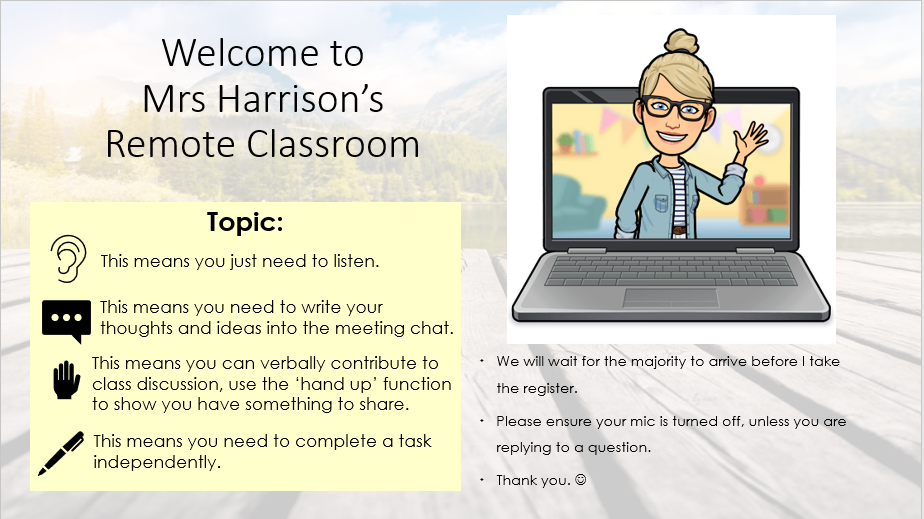


Main Slides
I have a range of slides in my template to make use of as necessary.
Slide 4 – Slide for a visual and a question
Slide 5 – Slide for self-assessment
Slide 6 – A Question to Ponder with a text box that can be typed in during presentation mode
Slide 7 – Slide to give instructions for the independent working part of the lesson along with a reminder to return to the live meeting for the plenary
Slide 8 – Plenary slide
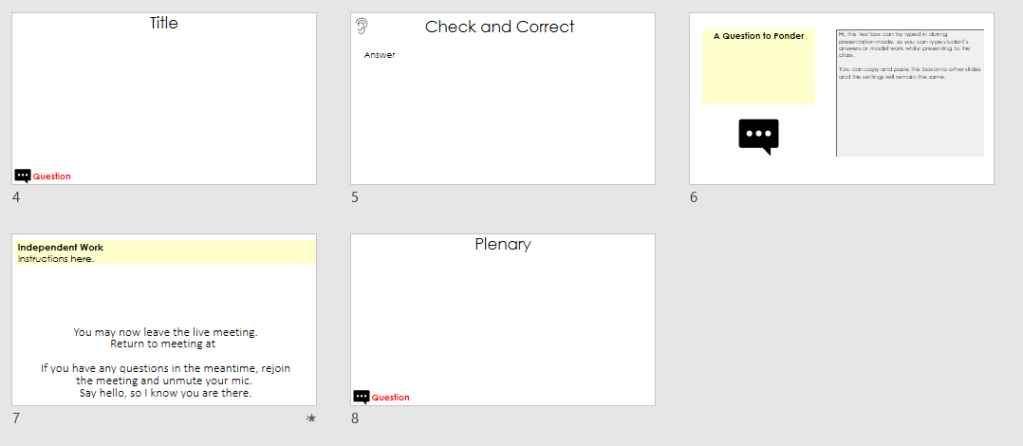
Example of PowerPoint used with KS5

Independent Work
I personally, don’t want my students to have to stare at a screen for the entire hour or feel they have to complete all of their work on a device, so my approach to the independent tasks has been the provision of a worksheet at KS3 and booklets at KS4 and 5. Students then have the choice to work digitally or on paper.
Here are some examples from this week:
Key Stage 3
Key stage 3 work is set lesson by lesson. Students can work digitally, on a print out or in their books. Students only submit specified pieces of work for assessment.
Key Stage 4
Students are given an outline of when to do each section of the booklet. My live part of the lesson introduces the content, they work on the specified pages and return for a review at the end. Students submit the finished booklet for checking.


Key Stage 5
Students are provided with the entire booklet at the start of the topic section. The live lesson element again introduces content, they work on the specified pages and return for a review at the end. Students submit the finished booklet for checking.
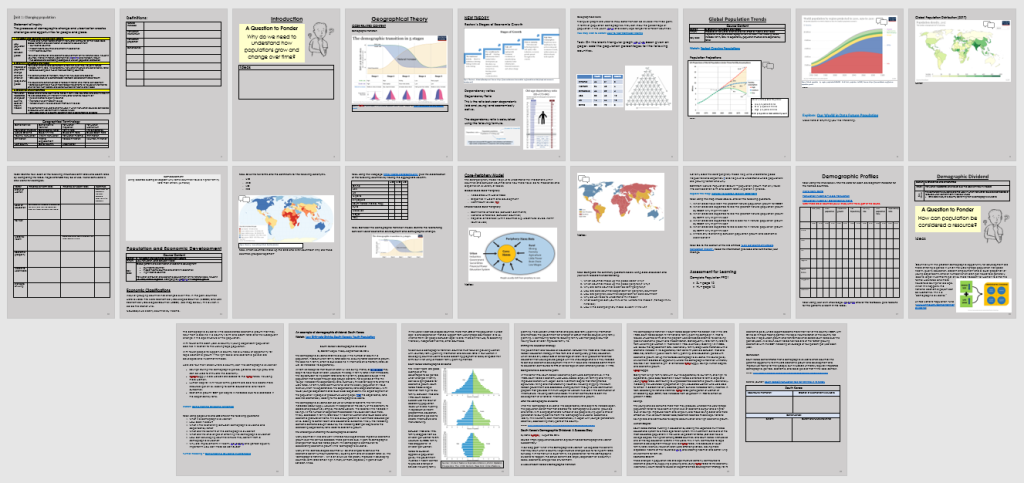

I’ve attempted to create a remote lessons with a very clear structure so students know what to expect from one lesson to the next. I’ve written more about my approach to remote teaching, learning and assessment here.
How to write in a PowerPoint text box in presentation mode
Last week I took a bit of time to learn how to create a text box in my PowerPoint which would allow me to write down student contributions or to model an extended answer. Such a small thing, but this week completely changed how I engage my students remotely.
I thought it might be a skill others would find useful so I’ve put together a step-by-step tutorial to help you to set it up and present through Teams. Download below.

I hope you can find the information, template and tutorial useful.
Best wishes,



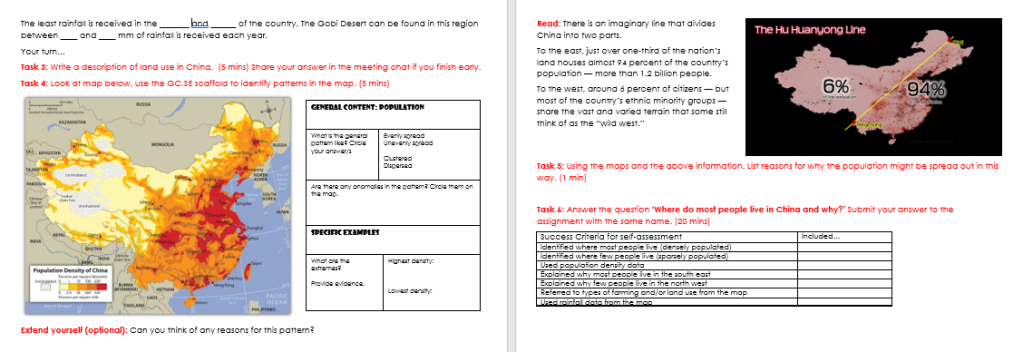
Jan 16, 2021 at 11:41 am
Thank you for sharing. Really useful.
LikeLike
Jan 16, 2021 at 4:36 pm
No problem. Glad it can be of use.
LikeLike
Jan 16, 2021 at 3:45 pm
Once again, I thank you for sharting your brilliant ideas to the wider teaching community!
LikeLike
Jan 16, 2021 at 4:37 pm
My pleasure. It’s nice to feel like I have something to contribute again. Hope it’s of use to you and colleagues.
LikeLike
Jan 16, 2021 at 8:02 pm
Really helpful. Thanks.
LikeLike
Jan 18, 2021 at 10:38 am
Thank you for sharing. We are using and trialling similar strategies so it’s reassuring to know we are on the same page. Have a lovely week.
LikeLike
Jan 28, 2021 at 10:22 pm
Thank you for sharing the tips on how to write on a ppt ‘live’. I hope you don’t mind that I passed it onto some colleagues. With credit to you! It was much appreciated.
Thank you.
LikeLike
Jan 29, 2021 at 6:46 am
Not a problem, sharing is what I expect 😊
LikeLike